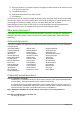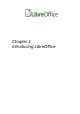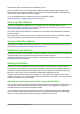Operation Manual
2) Go to Tools > Options > LibreOffice > Memory on the Menu bar and select Load
LibreOffice during system start-up (if using Windows) or select Enable systray Quickstarter
(if using Linux).
3) Close and restart LibreOffice to have Quickstarter appear.
Using Quickstarter on Windows or Linux
After Quickstarter has been activated, an icon is installed into the system tray at the bottom of
the display. Quickstarter is then available at all times, whether LibreOffice is open or not.
To start a LibreOffice component directly by using Quickstarter:
1) Right-click the Quickstarter icon in the system tray to open a pop-up menu (Figure 3).
2) Select the LibreOffice component you want to open to create a new document, or select
From Template to open the Template Manager, or select Open Document to open an
existing document.
Figure 3: Quickstarter menu in Windows
Disabling Quickstarter
To temporarily close Quickstarter on a computer using a Windows operating system, right-click on
the Quickstarter icon in the system tray and select Exit Quickstarter in the pop-up menu.
However, when the computer is restarted, Quickstarter will be loaded again.
To prevent the Quickstarter from loading during system startup, do one of the following:
• Right-click on the Quickstarter icon and deselect Load LibreOffice during system start-
up on the pop-up menu (on Windows) or select Disable systray Quickstarter (on Linux).
• Go to Tools > Options > LibreOffice > Memory on the Menu bar and deselect Load
LibreOffice during system start-up (on Windows) or deselect Enable systray
Quickstarter on Linux.
Reactivating Quickstarter
If Quickstarter has been disabled, you can reactivate it by using the instructions given in “Activating
Quickstarter” above.
20 | Getting Started with LibreOffice 5.1