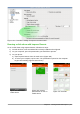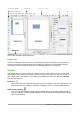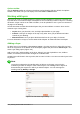Operation Manual
Slide advance
You can set the presentation to advance automatically to the next slide after a set amount of time
from the Slide Transition section in the Sidebar.
1) Go to Advance slide and select the Automatically after option.
2) Enter the required amount of time in seconds that each slide will be displayed.
3) Click on the Apply to All Slides button to apply the same display time to all slides.
To apply a different display time to each slide in your presentation:
1) Go to Slide Show > Rehearse Timings on the Menu bar and the slide show starts.
2) When you are ready to advance to the next slide, mouse click on the display background or
press the right arrow or space bar on your keyboard.
3) Impress will memorize the timings for each slide and will advance to the next slide
automatically using these timings when you run the slide show.
To restart a slide show automatically after the last slide has been displayed:
1) Go to Slide Show > Slide Show Settings on the Menu bar.
2) Select Auto and the timing of the pause between slide shows.
3) Click OK when you have finished.
Running a slide show
To run a slide show, do one of the following:
• Click Slide Show > Start from first Slide on the Menu bar.
• Click the Start from first Slide icon on the Presentation toolbar.
• Press F5 on the keyboard.
If the slide advance is set to Automatically after X sec, let the slide show run by itself.
If the slide advance is set to On mouse click, do one of the following to move from one slide to the
next:
• Use the arrow keys on the keyboard to go to the next slide or to go back to the previous
one.
• Click the mouse to move to the next slide.
• Press the spacebar on the keyboard to advance to the next slide.
Right-click anywhere on the screen to open a context menu where you can navigate through the
slides and set other options.
To exit the slide show at any time including when the slide show has ended, press the Esc key.
Presenter Console
LibreOffice Impress has a Presenter Console function that can be used when an extra display for
presentation has been connected to your computer. The Presenter Console (Figure 163) provides
extra control over slide shows by using different views on your computer display and on the display
that the audience sees. The view you see on your computer display includes the current slide, the
upcoming slide, any slide notes, and a presentation timer.
For more information and details about using the Presenter Console, see the Impress Guide
Chapter 9 Slide Shows.
Chapter 6 Getting Started with Impress | 191