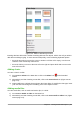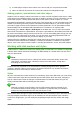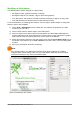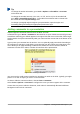Operation Manual
Tip
To change the author information, go to Tools > Options > LibreOffice > User Data
on the Menu bar.
To change the number format (1,2,3 or a,b,c or i,ii,iii, and so on) for the number field,
go to Slide > Page/Slide Properties... on the Menu bar and then select a format from
the Format list in the Layout Settings area.
To change a paragraph style throughout your presentation, open the Styles and
Formatting dialog and modify the appropriate presentation style.
Adding comments to a presentation
Impress supports comments similar to those in Writer and Calc.
In Normal View, go to Insert > Comment on the Menu bar to open a blank comment (Figure 162).
A small box containing your initials appears in the upper left-hand corner of the slide, with a larger
text box beside it. Impress automatically adds your name and the current date at the bottom of the
text box.
Type or paste your comment into the text box. You can optionally apply some basic formatting to
the comment by selecting it, right-clicking, and choosing from the context menu that opens. This
menu allows you to apply formatting to selected text, delete the current comment, delete all
comments from the same author, or delete all comments in the presentation.
Figure 162: Inserting comments
You can move the small comment markers to anywhere you wish on the slide. Typically you might
place it on or near an object you refer to in the comment.
To show or hide the comment markers, choose View > Comments.
Select Tools > Options > User Data to configure the name you want to appear in the comment.
If more than one person edits the document, each author is automatically allocated a different
background color for their comments.
Chapter 6 Getting Started with Impress | 189