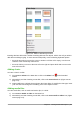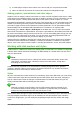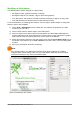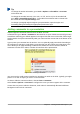Operation Manual
Note
The changes made to one of the slides in Normal view (for example, changes to the
bullet point style, the color of the title area, and so on) will not be overridden by
subsequent changes to the slide master. There are cases, however, where it is
desirable to revert a manually modified element of the slide to the style defined in the
slide master. To revert back to default formatting, select the element and select Format
> Default Formatting from the Menu bar.
Adding text, footers, and fields to all slides
A slide master can have text, footers, or fields added so that they appear on every slide in your
presentation. Headers are not normally added to slides.
Text
1) Go to View > Slide Master on the Menu bar to open Master View (Figure 160).
2) On the Drawing toolbar, select the Text icon or press the F2 key.
3) Click and drag in the master page to draw a text object and then type or paste your text into
the text object.
4) Go to View > Normal on the Menu bar or click on Close Master View on the Master View
toolbar when you have finished entering text objects that you want to appear on every slide
in your presentation.
Footers
To add a footer to your slides:
1) Go to View > Slide Master on the Menu bar to open Master View (Figure 160).
2) Go to Insert > Field or Insert > Page Number on the Menu bar and time to open the
Header and Footer dialog (Figure 161).
3) Select the type of date and time and type in the footer text and slide number from the
available options in the dialog.
Figure 160: Example master view
Chapter 6 Getting Started with Impress | 187