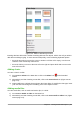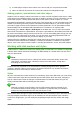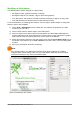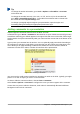Operation Manual
Creating a slide master
Creating a new slide master is similar to modifying the default slide master.
1) Enable editing of slide masters by selecting View > Slide Master on the Menu bar and the
Master View toolbar opens (Figure 156). If the Master View toolbar does not appear, go to
View > Toolbars and select Master View.
2) On the Master View toolbar, click the New Master icon .
3) A new slide master appears in the Slides pane. Modify this slide master to suit your
requirements.
4) It is also recommended that you rename this new slide master. Right-click on the slide in
the Slides pane and select Rename master from the context menu.
5) When finished creating a slide master, click Close Master View on the Master View toolbar
and return to normal slide editing mode.
Applying a slide master
To apply a slide master to all the slides in your presentation:
1) Click on the Master Pages icon in the Sidebar to open the Master Pages section
(Figure 155).
2) To apply one of the slide masters from the available selection to all slides in your
presentation, right-click on it and select Apply to All Slides on the context menu.
To apply a different slide master to one or more selected slides:
1) In the Slide Pane, select the slide or slides where you want to use a new slide master.
2) In the Master Pages section on the Sidebar, right-click on the slide master you want to
apply to the selected slides, and select Apply to Selected Slides on the context menu.
Loading additional slide masters
Sometimes, in the same set of slides, you may need to mix multiple slide masters that may belong
to different templates. For example, you may need a completely different layout for the first slide of
the presentation, or you may want to add to your presentation a slide from a different presentation
(based on a template available on the hard disk).
1) Go to Slide > Slide Design on the Menu bar or right-click on a slide in the Slides Pane and
select Slide Design from the context menu to open the Slide Design dialog (Figure 157).
This dialog shows the slide masters already available for use.
2) To add more slide masters, click the Load button to open the Load Slide Design dialog
(Figure 158).
3) Select in the Load Slide Design dialog the template from which to load the slide master and
click OK.
4) Click OK again to close the Slide Design dialog.
5) The slide masters in the template you selected to use are now shown in the Available for
use subsection of Master Pages.
184 | Getting Started with LibreOffice 5.1