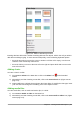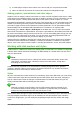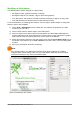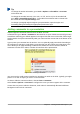Operation Manual
3) A media player will open at the bottom of the screen and you can preview the media.
4) When an audio file is inserted, the contents box will show a loudspeaker image.
Adding graphics, spreadsheets, and other objects
Graphics, such as shapes, callouts, and arrows, are often useful to complement the text on a slide.
These objects are handled much the same way as graphics in Draw. For more information, see the
Draw Guide Chapter 7 Getting Started with Draw, or the Impress Guide Chapters 4, 5, and 6.
Spreadsheets embedded in Impress include most of the functionality of Calc spreadsheets and are
capable of performing extremely complex calculations and data analysis. If you need to analyze
your data or apply formulas, these operations are best performed in a Calc spreadsheet and the
results displayed in an embedded Calc spreadsheet or even better in an Impress table.
Alternatively, go to Insert > Object > OLE Object on the Menu bar. You can select from options
that include a LibreOffice 5.0 Spreadsheet. This opens a spreadsheet in the middle of the slide and
the menus and toolbars change to those used in Calc. You can start adding data, though you may
have to resize the visible area on the slide. You can also insert an existing spreadsheet and use
the viewport to select the data that you want to display on your slide.
Impress offers the capability of inserting into a slide various other types of objects such as Writer
documents, Math formulas, Draw drawings, or another presentation. For details on using these
objects, refer to the Impress Guide Chapter 7 Including Spreadsheets, Charts, and Other Objects.
Working with slide masters and styles
A slide master is a slide that is used as the starting point for other slides. It is similar to a page style
in Writer and it controls the basic formatting of all slides based on it. A slide show can have more
than one slide master.
Note
LibreOffice uses three terms for a slide that is used to create other slides: master slide,
slide master, and master page. This book uses the term slide master, except when
describing the user interface.
A slide master has a defined set of characteristics, including background colors, graphics,
gradients; and other objects (such as logos, decorative lines and so on), headers and footers,
placement and size of text frames, and text format.
Styles
All of the characteristics of slide masters are controlled by styles. New slides that you create using
a slide master have styles that are inherited from the slide master which was used. Changing a
style in a slide master results in changes to all slides based on that slide master, but you can
modify individual slides without affecting the slide master.
Note
Although it is highly recommended to use the slide masters whenever possible, there
are occasions where manual changes are needed for a particular slide, for example to
enlarge the chart area when the text and chart layout is used.
Slide masters have two types of styles associated with them: presentation styles and image styles.
The prepackaged presentation styles can be modified, but new presentation styles cannot be
created. For image styles, you can modify the prepackaged styles and also create new image
styles.
182 | Getting Started with LibreOffice 5.1