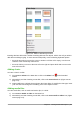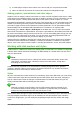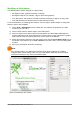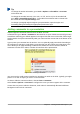Operation Manual
Figure 154: Sidebar Table Design section
Entering data into table cells is similar to working with text box objects. Click in the cell you wish to
add data to and begin typing. To move around cells quickly, use the following keyboard options:
• Press the arrow keys to move the cursor to another cell if the cell is empty, or to the next
character if the cell already contains text.
• Press the Tab key to move to the next cell on the right and press Shift+Tab to move to the
next cell on the left..
Adding charts
To insert a chart in a slide:
1) Go to Insert > Chart on the Menu bar or click on the Chart icon in the Standard
toolbar.
2) Alternatively and after inserting a new slide, click on the Insert Chart icon (Figure 146 on
page 172).
3) Impress will insert a default chart and open the Chart dialog. To modify the chart type, insert
your own data and change the formatting, refer to the Impress Guide.
Adding media files
To insert media files, such as music and movie clips, in a slide:
1) Go to Insert > Audio or Video on the Menu bar.
2) Alternatively and after inserting a new slide, click on the Insert Audio or Video icon (Figure
146 on page 172).
Chapter 6 Getting Started with Impress | 181