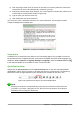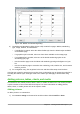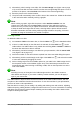Operation Manual
Figure 153: Bullets and Numbering dialog
3) The Bullets and Numbering dialog (Figure 153) contains five pages: Bullets, Numbering
type, Image, Position, and Customize.
– If a bullet list is needed, select the desired bullet style from the default styles available
on the Bullets page.
– If a graphics style is needed, select one from those available on the Image page.
– If a numbered list is needed, select one of the default numbering styles on the
Numbering type page.
– Use the Position page to set the indent and numbering spacing and alignment of your
list.
– Use the Customize page to customize the numbering, color, relative size, and character
used for your list.
4) For a single list entry, click anywhere in the text and then follow steps 2 and 3 above.
If the list was created in an AutoLayout text box, then an alternative way to change the entire list is
to modify the Outline styles. Changes made to the outline style will apply to all the slides using
them.
Adding pictures, tables, charts, and media
A contents box can contain pictures, tables, charts, or media as well as text. This section provides
a quick overview of how to work with these objects. For more information on adding pictures,
tables, charts, or media, please refer to the Impress Guide.
Adding pictures
To add a picture to a contents box:
1) Go to Insert > Image on the Menu bar and then select either From file or Scan.
Chapter 6 Getting Started with Impress | 179