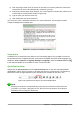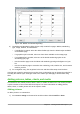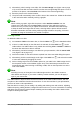Operation Manual
If you are pasting the text into an AutoLayout text box, you need to apply the appropriate outline
style to the text to give it the same look and feel as the rest of the presentation.
1) Paste the text in the desired position.
2) Select the text you have just pasted.
3) Select Format > Default formatting on the Menu bar.
4) Use the four arrow buttons on the Text Formatting toolbar (highlighted in Figure 134 on
page 163) to move the text to the appropriate position and give it the appropriate outline
level.
– Left arrow promotes a list entry by one level (for example from Outline 3 to Outline 2).
You can get the same result by placing the cursor at the beginning of the paragraph and
pressing the Shift + Tab keys.
– Right arrow button demotes a list entry by one level. Press the Tab key to get the same
result after placing the cursor at the beginning of the paragraph.
– Up arrow moves a list entry up in the list order.
– Down arrow moves a list entry down in the list order.
5) Apply any necessary manual formatting to the text to change font attributes, tabs, and so
on.
If you are pasting text in a text box, you can still use styles to format the text quickly. Only one
graphic style can be applied to the pasted text, as follows:
1) Paste the text in the desired position.
2) Select the text you have just pasted.
3) Select the desired graphical style to format the text.
4) Apply any necessary manual formatting to the text to change font attributes, tabs, and so
on.
Creating bulleted and numbered lists
The procedure to create a bulleted or numbered list is quite different depending on the type of text
box used, although the tools to manage the list and customize the appearance are the same. In
AutoLayout text boxes, the outline styles available are, by default, bulleted lists. For normal text
boxes an additional step is required to create a bulleted list.
AutoLayout text boxes
AutoLayout text boxes included in the available layouts are already formatted as a bulleted list.
Create a slide with a bulleted list as follows:
1) From the Layout pane, choose a slide design that contains a text box.
2) In the text box, click on Click to add text.
3) Type your text and press the Enter key to start a new bulleted point.
The default list type is a bulleted list. Methods for changing the appearance of a list are explained
in “Changing list appearance” on page 178.
Tip
Press Shift+Enter to start a new line without creating a new bullet point. The new line
will have the same indentation as the previous line. To switch off bullets altogether, click
the Bullets On/Off icon on the Text Formatting toolbar. If the Text Formatting
toolbar is not displayed, go to View > Toolbar > Text Formatting on the Menu bar.
Chapter 6 Getting Started with Impress | 177