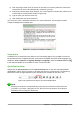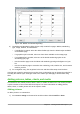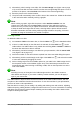Operation Manual
Pasting text
Text may be inserted into the text box by copying it from another document and pasting it into
Impress. However, pasted text will probably not match the formatting of the surrounding text on the
slide or that of the other slides in the presentation. This may be what you want on some occasions;
however, in most cases you want to make sure that the presentation style is consistent and does
not become a patchwork of different paragraph styles, font types, bullet points and so on. There
are several ways to ensure consistency in your presentation.
Pasting unformatted text
It is normally good practice to paste text without formatting and apply the formatting later. To paste
text without formatting:
• Use the keyboard shortcut Ctrl+Shift+V and select Unformatted text from the Paste
Special dialog that opens.
• Or click on the small triangle next to the Paste icon in the Standard toolbar and select
Unformatted text from the context menu.
The unformatted text will be formatted with the outline or paragraph style at the cursor position in
an AutoLayout text box or with the default graphic style in a normal text box.
Formatting pasted text
When formatting pasted text, you can use the tools available on the Text Formatting toolbar (Figure
151), or the tools available in the Character and Paragraph sections of the Properties deck in the
Sidebar (Figure 152). If the Character and Paragraph sections do not automatically open after
selecting some text, click on the Properties icon at the side of the Sidebar.
Figure 151: Text Formatting toolbar
Figure 152: Sidebar Character section
176 | Getting Started with LibreOffice 5.1