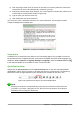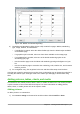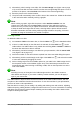Operation Manual
Note
Inserting and correctly formatting a background is beyond the scope of this chapter, but
you can find all the information you need in the Draw Guide Chapter 4 Changing
Object Attributes or in the Impress Guide Chapter 6 Formatting Graphic Objects.
Modifying the slide show
By default the slide show will display all the slides in the same order as they appear in the slide
sorter, without any transition between slides. You need to use keyboard input or mouse interaction
to move from one slide to the next.
You can use Slide Show on the Menu bar to change the order of the slides, choose which ones
are shown, automate moving from one slide to the next, and other settings. To change the slide
transition, animate slides, add a soundtrack to the presentation, and make other enhancements,
you need to use functions in the Sidebar. See the Impress Guide for details on how to use all of
these features.
Adding and formatting text
Many of your slides are likely to contain some text. This section gives some guidelines on how to
add text and change its appearance. Text used in slides is contained in text boxes. For more
information on adding and formatting text, see the Impress Guide Chapter 3 Adding and
Formatting Text.
You can add two types of text boxes to a slide:
• Choose a predefined layout from the Layouts section of the Sidebar and do not select any
special content type. These text boxes are called AutoLayout text boxes.
• Create a text box using the Text icon on the Standard toolbar (Figure 147) or the Text
toolbar (Figure 148), or use the keyboard shortcut F2.
Figure 147: Standard toolbar
Figure 148: Text toolbar
Using AutoLayout text boxes
1) Make sure Normal view is selected.
2) Click in the text box that reads Click to add text.
3) Type or paste your text in the text box.
Using text boxes
1) Make sure Normal view is selected.
2) Click on the Text icon on the Standard or Text toolbar or use the keyboard shortcut F2. If
the Standard or Text toolbars are not visible, go to View > Toolbars on the Menu bar and
select Standard or Text.
174 | Getting Started with LibreOffice 5.1