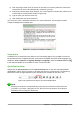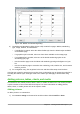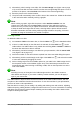Operation Manual
Note
Changes to any of the layouts included in Impress can only be made using View >
Normal, which is the default. Attempting any changes by modifying a slide master,
although possible, may result in unpredictable results and requires extra care as well
as a certain amount of trial and error.
Adding text
To add text to a slide that contains a text frame, click on Click to add text in the text frame and then
type your text. The Outline styles are automatically applied to the text as you insert it. You can
change the outline level of each paragraph as well as its position within the text by using the arrow
buttons on the Text Formatting toolbar (see Figure 134 and “Outline view” on page 163) or using
the Tab key while positioning the cursor at the beginning of the paragraph. For more information on
text, see “Adding and formatting text” on page 174.
Adding objects
To add any objects to a slide, for example a picture, clipart, drawing, photograph, or spreadsheet,
click on Insert then select from the drop down menu what type of object you want to insert. For
more information, see “Adding pictures, tables, charts, and media” on page 179.
Modifying the appearance of all slides
To change the background and other characteristics of all slides in the presentation, you need to
modify the master page or choose a different master page as explained in “Working with slide
masters and styles” on page 182.
A Slide Master is a slide with a specified set of characteristics that acts as a template and is used
as the starting point for creating other slides. These characteristics include slide background,
objects in the background, formatting of any text used, and any background graphics.
Note
LibreOffice uses three terms for a slide that is used to create other slides: master slide,
slide master, and master page. This book uses the term slide master, except when
describing the user interface.
Impress has a range of slide masters and these are found in the Master Pages section of the
Sidebar. You can also create and save additional slide masters or add more from other sources.
See the Impress Guide Chapter 2 Using Slide Masters, Styles, and Templates for more information
on creating and modifying slide masters.
If all you need to do is to change the background, you can use a shortcut:
1) Select Slide > Page/Slide Properties... and go to the Background tab on the Page Setup
dialog that opens.
2) Select the desired background between solid color, gradient, hatching, and bitmap.
3) Click OK to apply it.
4) A dialog opens asking if the background should be applied to all the slides. Click Yes if you
want all the slides modified and Impress will automatically modify the master page for you.
Chapter 6 Getting Started with Impress | 173