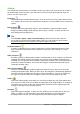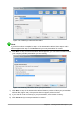Operation Manual
Tip
You can accept the default values for both Effect and Speed unless you are skilled at
creating presentations. Both of these values can be changed later while working with
slide transitions and animations. These two features are explained in more detail in the
Impress Guide Chapter 9 Slide Shows.
Figure 144: Presentation preview
Formatting a presentation
A new presentation contains only one empty slide. In this section we will start adding new slides
and preparing them for the intended contents.
Inserting slides
New slide
A new slide can be inserted into a presentation as follows:
1) Go to Slide on the Menu bar and select New Page/Slide.
Or, right-click on a slide in the Slides Pane or Slide Sorter view and select New Slide from
the context menu.
Or, right-click in an empty space in the Workspace and select Slide > New Slide from the
context menu.
Or click the NewPage/Slide icon in the Presentation toolbar. You can also select the
desired layout of the new slide if you click on the small downward arrow of the icon. If the
Presentation toolbar is not visible, go to View > Toolbars on the Menu bar and select
Presentation from the list.
2) A new slide is inserted after the selected slide in the presentation.
170 | Getting Started with LibreOffice 5.1