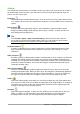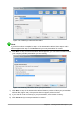Operation Manual
2) Click Next. Figure 141 shows the Presentation Wizard step 2 as it appears if you selected
Empty Presentation at step 1. If you selected From template, an example slide is shown in
the Preview box.
3) Choose a design under Select a slide design. The slide design section gives you two main
choices: Presentation Backgrounds and Presentations. Each one has a list of choices for
slide designs. If you want to use one of these other than <Original>, click it to select it.
– The types of Presentation Backgrounds are shown in Figure 141. When you select a
presentation background, you will see a preview of the slide design in the Preview
window.
– <Original> is for a blank presentation slide design.
Figure 141: Selecting a slide design
4) Select how the presentation will be used under Select an output medium. The majority of
presentations are created for computer screen display so it is recommended to select
Screen. You can change the page format at any time.
Note
The Screen page is set by default for a 4:3 display (28cm x 21cm) so it is not suitable
for modern widescreen displays. Use the Widescreen option instead. You can also
change the slide size and proportions at any time by switching to Normal view and
selecting Slide > Page/Slide Properties... .
5) Click Next and step 3 of the Presentation Wizard appears (Figure 142).
a) Choose the desired slide transition from the Effect drop-down menu.
b) Select the desired speed for the transition between the different slides in the
presentation from the Speed drop-down menu. Medium is a good choice for now.
c) Select the presentation type. For most purposes, choose Default; you can change this
later. For details on the choices under Automatic, see the Impress Guide.
168 | Getting Started with LibreOffice 5.1