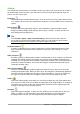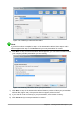Operation Manual
• Slide Layout – allows you to change the layout of the selected slide.
• Slide Transition – allows you to change the transition of one or a group of selected slides.
• Hide Slide – any slides that are hidden are not shown in the slide show.
• Cut – removes the selected slide and saves it to the clipboard.
• Copy – copies the selected slide to the clipboard without removing it.
• Paste – inserts a slide from the clipboard after the selected slide.
Creating a new presentation using the Presentation Wizard
This section describes how to start a new presentation using the Presentation Wizard.
Tip
The first thing to do is decide on the purpose of the presentation and set out a plan.
Although you can make changes as you go, you will save a lot of time by having an
initial idea of who the audience will be, the structure, the content, and how the
presentation will be delivered.
When you start Impress, the Presentation Wizard may appear (Figure 140).
1) In step 1, under Type, choose one of the options. These options are covered in the Impress
Guide.
– Empty presentation creates a blank presentation.
– From template uses a template design already created as the basis for a new
presentation. The wizard changes to show a list of available templates. Choose the
template you want.
– Open existing presentation continues work on a previously created presentation. The
wizard changes to show a list of existing presentations. Choose the presentation you
want.
Figure 140: Choosing the type of presentation
Chapter 6 Getting Started with Impress | 167