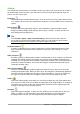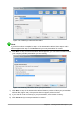Operation Manual
Handout view
Handout view is for setting up the layout of your slide for a printed handout. Click the Handout tab
in the workspace and the Layouts section opens on the Sidebar (Figure 136). Here you can
choose to print 1, 2, 3, 4, 6, or 9 slides per page. If the Layouts section does not open, then click
on the Properties icon at the side of the Sidebar.
Use this view also to customize the information printed on the handout. Refer to the Impress Guide
Chapter 10 Printing, E-mailing, Exporting, and Saving Slide Shows for instructions on printing
slides, handouts, and notes.
Go to Insert > Page Number, Insert > Fields, or Insert > Header and Footer on the Menu bar
and the Header and Footer dialog opens. Click on the Notes and Handouts tab (Figure 137) and
select the elements you want to appear on each handout page and their contents. More details on
how to use this dialog are provided in the Impress Guide.
Figure 136: Handout layouts
Figure 137: Header and Footer dialog – Notes and Handouts page
Slide Sorter view
Slide Sorter view (Figure 138) contains all of the slide thumbnails. Use this view to work with a
group of slides or with only one slide.
Chapter 6 Getting Started with Impress | 165