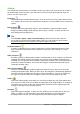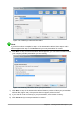Operation Manual
• Zoom slider – adjusts the zoom percentage of the Workspace displayed.
• Zoom percentage – indicates the zoom percentage of the Workspace displayed. Double-
clicking on zoom percentage opens the zoom and layout dialog.
You can hide the Status Bar and its information by going to View on the Menu bar and deselecting
Status Bar.
Workspace views
Each of the Workspace views is designed to ease the completion of certain tasks. It is therefore
useful to familiarize yourself with them in order to accomplish those tasks quickly.
Note
Beginning with LibreOffice 5.1, the Workspace View tab bar is hidden by default. Turn it
visible by choosing View > Modes Tab Bar.
Note
Each Workspace view displays a different set of toolbars when selected. These toolbar
sets can be customized by going to View > Toolbars on the Menu bar, then check or
uncheck the toolbar you want to add or remove.
Normal view
Normal view is the main view for working with individual slides. Use this view to format and design
and to add text, graphics, and animation effects.
To place a slide in the slide design area (Normal view) (Figure 131 on page 160), click the slide
thumbnail in the Slides pane or double-click it in the Navigator (see Chapter 1 Introducing
LibreOffice and the Impress Guide for more information on the Navigator).
Outline view
Outline view (Figure 133) contains all the slides of the presentation in their numbered sequence. It
shows topic titles, bulleted lists, and numbered lists for each slide in outline format. Only the text
contained in the default text boxes in each slide is shown, so if your slide includes other text boxes
or drawing objects, the text in these objects is not displayed. Slide names are not included either.
Figure 133: Outline view
Figure 134: Outline level and movement arrows in Text Formatting toolbar
Chapter 6 Getting Started with Impress | 163