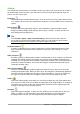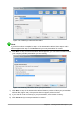Operation Manual
Sidebar
The Sidebar has seven sections. To expand a section you want to use, click on its icon or click on
the small triangle at the top of the icons and select a section from the drop down list. Only one
section at a time can be open.
Properties
Shows the layouts included within Impress. You can choose the one you want and use it as it
is, or modify it to meet your own requirements. However, it is not possible to save customized
layouts.
Master Pages
Here you define the page (slide) style for your presentation. Impress includes several
designs for Master Pages (slide masters). One of them – Default – is blank, and the rest
have background and styled text.
Tip
Go to Format > Styles > Styles and Formatting on the Menu bar or press the F11
key to open the Styles and Formatting dialog, where you can modify the styles used in
any master page to suit your purpose. This can be done at any time.
Custom Animation
A variety of animations can be used to emphasize or enhance different elements of each
slide. The Custom Animation section provides an easy way to add, change, or remove
animations.
Slide Transition
Provides a number of slide transition options. The default is set to No Transition, in which the
following slide simply replaces the existing one. However, many additional transitions are
available. You can also specify the transition speed (slow, medium, fast), choose between an
automatic or manual transition, and choose how long the selected slide should be shown
(automatic transition only).
Styles and Formatting
Here you can edit and apply graphics styles and create new ones, but you can only edit
existing presentation styles. When you edit a style, the changes are automatically applied to
all of the elements formatted with this style in your presentation. If you want to ensure that
the styles on a specific slide are not updated, create a new master page for the slide.
Gallery
Opens the Impress gallery from which you can insert an object into your presentation either
as a copy or as a link. A copy of an object is independent of the original object, so changes to
the object have no effect on the copy. A link remains dependent on the original object and
changes to the object are reflected in the link.
Navigator
Opens the Impress navigator, in which you can quickly move to another slide or select an
object on a slide. It is recommended to give slides and objects in your presentation
meaningful names so that you can easily identify them when using the navigator.
Chapter 6 Getting Started with Impress | 161