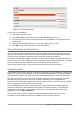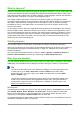Operation Manual
Figure 131: Main window of Impress; ovals indicate the Hide/Show markers. The View Tab Bar is
visible in this image.
Slides pane
The Slides pane contains thumbnail pictures of the slides in your presentation in the order in which
they will be shown, unless you change the slide show order. Clicking a slide in this pane selects it
and places it in the Workspace. When a slide is in the Workspace, you can make changes to it.
Several additional operations can be performed on one or more slides simultaneously in the Slides
pane:
• Add new slides to the presentation.
• Mark a slide as hidden so that it will not be shown as part of the presentation.
• Delete a slide from the presentation if it is no longer needed.
• Rename a slide.
• Duplicate a slide (copy and paste).
• Move a slide to another place in the slide stack by dragging and dropping it to the desired
position. If the position is not visible in the slide pane, the slide stack will scroll up or down
accordingly.
It is also possible to perform the following operations, although there are more efficient methods
than using the Slides pane:
• Change the slide transition following the selected slide or after each slide in a group.
• Change the slide design.
• Change slide layout for a group of slides simultaneously.
160 | Getting Started with LibreOffice 5.1