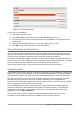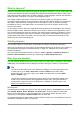Operation Manual
What is Impress?
Impress is the presentation (slide show) program included in LibreOffice. You can create slides that
contain many different elements, including text, bulleted and numbered lists, tables, charts, and a
wide range of graphic objects such as clipart, drawings, and photographs. Impress also includes a
spelling checker, a thesaurus, text styles, and background styles.
This chapter includes instructions, screenshots, and hints to guide you through the Impress
environment while designing your presentations. Although more difficult designs are mentioned in
this chapter, explanations for creating them are in the Impress Guide. If you have a working
knowledge of how to create slide shows, we recommend you use the Impress Guide for your
source of information.
To use Impress for more than very simple slide shows requires some knowledge of the elements
which the slides contain. Slides that contain text use styles to determine the appearance of that
text. Creating drawings in Impress is similar to the Draw program included in LibreOffice. For this
reason, we recommend that you also see Chapter 3 Using Styles and Templates and Chapter 7
Getting Started with Draw in this guide. You may also wish to consult the Draw Guide for more
details on how to use the drawing tools.
Starting Impress
You can start Impress in several ways, as described in Chapter 1 Introducing LibreOffice.
When you start Impress for the first time, the Presentation Wizard may be shown. See “Creating a
new presentation using the Presentation Wizard” on page 167. Otherwise, the main Impress
window is displayed.
You can turn the Presentation Wizard on and off in Tools > Options > LibreOffice Impress >
General > New document by selecting or deselecting the Start with wizard option.
Main Impress window
The main Impress window (Figure 131) has three parts: the Slides pane, Workspace, and Sidebar.
Additionally, several toolbars can be displayed or hidden during the creation of a presentation.
Tip
You can close the Slides pane or the Sidebar by clicking the X in the upper right corner
of each pane or go to View > Slide Pane or View > Sidebar on the Menu bar to
deselect the pane. To reopen a pane, go to View on the Menu bar and select Slide
Pane or Sidebar again.
You can also maximize the Workspace area by clicking on the Hide/Show marker in the
middle of the vertical separator line (highlighted in Figure 131). Using the Hide/Show
marker hides, but does not close, the Slide pane or Sidebar. To restore a pane, click
again on its Hide/Show marker.
Workspace
The Workspace (normally in the center of the main window) opens in the Normal view. It has five
tabs: Normal, Outline, Notes, Handout, and Slide Sorter. These five tabs are called View
buttons. Since LibreOffice 5.1, the View buttons are not shown by default; but they can be
activated by choosing View > Modes Tab Bar from the menu bar.
The Workspace below the View buttons changes with the chosen view. The workspace views are
described in “Workspace views” on page 163.
Chapter 6 Getting Started with Impress | 159