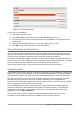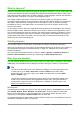Operation Manual
Setting a header or footer
To set a header or footer:
1) Navigate to the sheet that you want to set the header or footer for.
2) Go to Format > Page on the Menu bar to open the Page Style dialog (Figure 130).
3) On the Page Style dialog, select Header or Footer tab.
4) Select the Header on or Footer on option.
5) Select Same content left/right option if you want the same header or footer to appear on
all the printed pages.
6) Set the margins, spacing, and height for the header or footer. You can also select AutoFit
height box to automatically adjust the height of the header or footer.
7) To change the appearance of the header or footer, click on More to open the borders and
background dialog.
8) To set the contents, for example page number, date and so on, that appears in the header
or footer, click on Edit to open the style dialog.
Figure 130: Header page of Page Style dialog
Chapter 5 Getting Started with Calc | 157