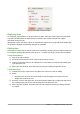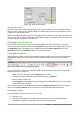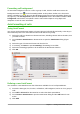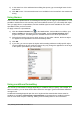Operation Manual
Formatting cell background
To format the background color for a cell or a group of cells, click the small arrow next to the
Background Color icon on the Formatting toolbar. A color palette, similar to the Font Color
palette, is displayed. You can also use the Background tab of the Format Cells dialog (Figure 110
on page 137). The Cell Appearance panel of the Properties deck in the Sidebar contains a Cell
background control with a color palette. See the Calc Guide Chapter 4 Using Styles and
Templates in Calc for more information.
AutoFormatting of cells
Using AutoFormat
You can use Calc’s AutoFormat feature to format a group of cells quickly and easily. It also let you
format different parts of the sheet with the same look and feel very easily.
1) Select the cells in at least three columns and rows, including column and row headers, that
you want to format.
2) Go to Format > AutoFormat on the Menu bar to open the AutoFormat dialog (Figure
123).
3) Select the type of format and format color from the list.
4) If necessary, click More to open Formatting if Formatting is not visible.
5) Select the formatting properties to be included in the AutoFormat function.
6) Click OK.
Figure 123: AutoFormat dialog
Defining a new AutoFormat
You can define a new AutoFormat so that it becomes available for use in all spreadsheets.
1) Format the data type, font, font size, cell borders, cell background, and so on for a group of
cells.
2) Go to Edit > Select All on the Menu bar to select the whole spreadsheet.
3) Go to Format > AutoFormat to open the AutoFormat dialog and the Add button is now
active.
4) Click Add.
Chapter 5 Getting Started with Calc | 149