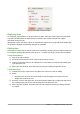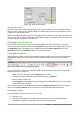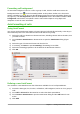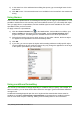Operation Manual
3) Click on the small triangle on the right of the Font Size on the Formatting toolbar and select
a font size from the drop down list.
Figure 122: Font Name and Size on Formatting toolbar
4) To change the character format, click on the Bold, Italic, or Underline icons.
5) To change the paragraph alignment of the font, click on one of the four alignment icons
(Left, Center, Right, Justified) .
6) To change the font color, click the arrow next to the Font Color icon to display the color
palette, then select the desired color.
The Properties deck of the Sidebar has five panels, Styles, Character, Number Format,
Alignment and Cell Appearance, which between them contain all the formatting controls from the
Formatting toolbar and more.
To specify the language used in the cell, open the Font page on the Format Cells dialog. You can
also select the More Options button on either of the Sidebar panels to open the Format Cells
dialog. Changing language in a cell allows different languages to be used within the same
document.
Use the Font Effects tab on the Format Cells dialog to set other font characteristics. See the Calc
Guide Chapter 4 Using Styles and Templates in Calc for more information.
Formatting cell borders
To format the borders of a cell or a group of selected cells, click on the Borders icon on the
Formatting toolbar, and select one of the border options displayed in the palette.
To format the line style and line color for the borders of a cell, click the small arrows next to the
Line Style and Line Color (Border Color) icons on the Formatting toolbar. A line style
palette and a border color palette respectively are displayed.
The Cell Appearance panel of the Properties deck in the Sidebar contains Cell border, Line
style and Line color controls.
For more control, including the spacing between cell borders and any data in the cell, use the
Borders page of the Format Cells dialog (Figure 110 on page 137), where you can also define a
shadow style. Clicking the More Options button on the Cell Appearance title bar, or clicking More
in the panel’s line style drop-down list, opens the Format Cells dialog at the Borders page.
See the Calc Guide Chapter 4 Using Styles and Templates in Calc for more information.
Note
Cell border properties apply only to the selected cells and can only be changed if you
are editing those cells. For example, if cell C3 has a top border, that border can only be
removed by selecting C3. It cannot be removed in C2 despite also appearing to be the
bottom border for cell C2.
148 | Getting Started with LibreOffice 5.1