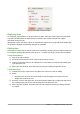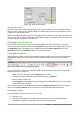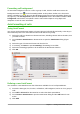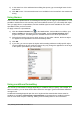Operation Manual
Figure 120: Wrap text formatting
Manual line breaks
To insert a manual line break while typing in a cell, press Ctrl+Enter. This method does not work
with the cursor in the input line. When editing text, double-click the cell, then reposition the cursor
to where you want the line break.
When a manual line break is entered, the cell width does not change and your text may still overlap
the end of the cell. You have to change the cell width manually or reposition your line break so that
your text does not overlap the end of the cell.
Shrinking text to fit the cell
The font size of the data in a cell can automatically adjust to fit inside cell borders. To do this,
select the Shrink to fit cell size option under Properties in the Format Cells dialog (Figure 119) on
the Alignment page. This dialog is also available by clicking the More Options button in the
Character title bar of the Properties deck on the opened Sidebar.
Formatting numbers
Several different number formats can be applied to cells by using icons on the Formatting toolbar
(highlighted in Figure 121). Select the cell, then click the relevant icon to change the number
format.
Figure 121: Number icons on Formatting toolbar
For more control or to select other number formats, use the Numbers page of the Format Cells
dialog (Figure 110 on page 137):
• Apply any of the data types in the Category list to the data.
• Control the number of decimal places and leading zeros in Options.
• Enter a custom format code.
• The Language setting controls the local settings for the different formats such as the date
format and currency symbol.
Some number formats are available from the Sidebar’s Number Format panel in the Properties
deck. Click the More Options button to open the Format Cells dialog described above.
Formatting a font
To quickly select a font and format it for use in a cell:
1) Select the cell.
2) Click the small triangle on the right of the Font Name box on the Formatting toolbar
(highlighted in Figure 122) and select a font from the drop-down list.
Chapter 5 Getting Started with Calc | 147