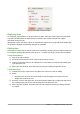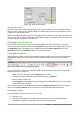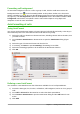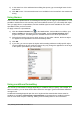Operation Manual
Formatting data
Note
All the settings discussed in this section can also be set as a part of the cell style. See
the Calc Guide Chapter 4 Using Styles and Templates in Calc for more information.
Multiple lines of text
Multiple lines of text can be entered into a single cell using automatic wrapping or manual line
breaks. Each method is useful for different situations.
Automatic wrapping
To automatically wrap multiple lines of text in a cell, use one of the following methods.
Method 1
1) Right-click on the cell and select Format Cells from the context menu, or go to Format >
Cells on the Menu bar, or press Ctrl+1, to open the Format Cells dialog.
2) Click on the Alignment tab (Figure 119).
3) Under Properties, select Wrap text automatically and click OK.
Figure 119: Format Cells dialog – Alignment page
Method 2
1) Select the cell.
2) Open the Sidebar (View > Sidebar) and click the Open Panel (+) icon on the Alignment
panel.
3) Select the Wrap text option to apply the formatting immediately.
146 | Getting Started with LibreOffice 5.1