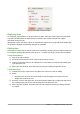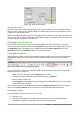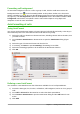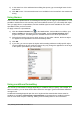Operation Manual
Defining a fill series
To define your own fill series:
1) Go to Tools > Options > LibreOffice Calc > Sort Lists to open the Sort Lists dialog
(Figure 116). This dialog shows the previously-defined series in the Lists box on the left and
the contents of the highlighted list in the Entries box.
2) Click New and the Entries box is cleared.
3) Type the series for the new list in the Entries box (one entry per line).
4) Click Add and the new list will now appear in the Lists box.
5) Click OK to save the new list.
Defining a fill series from a range in a sheet
You can define a range of text values as a fill series.
1) Select the range containing the text values that you want to use as a fill series.
2) Go to Tools > Options > LibreOffice Calc > Sort Lists to open the Sort List dialog (Figure
116).
3) The selected range is in the box Copy list from. Click Copy to add the range to the sort
list.
Using selection lists
Selection lists are available only for text and are limited to using only text that has already been
entered in the same column.
1) Select a blank cell in a column that contains cells with text entries.
2) Right-click and select Selection Lists from the context menu. A drop-down list appears
listing any cell in the same column that either has at least one text character or whose
format is defined as text.
3) Click on the text entry you require and it is entered into the selected cell.
Sharing content between sheets
You might want to enter the same information in the same cell on multiple sheets, for example to
set up standard listings for a group of individuals or organizations. Instead of entering the list on
each sheet individually, you can enter the information in several sheets at the same time.
1) Go to Sheet > Select Sheets... on the Menu bar to open the Select Sheets dialog.
Figure 117: Select Sheets dialog
2) Select the individual sheets where you want the information to be repeated. Use the Shift
and Ctrl (Options on Mac) keys to select multiple sheets.
3) Click OK to select the sheets and the sheet tabs will change color.
Chapter 5 Getting Started with Calc | 143