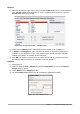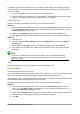Operation Manual
Using the mouse:
1) Select a column or row where you want the new column or row inserted.
2) Right-click the column or row header.
3) Select Insert Columns Left, Insert Columns Right, Insert Rows Above, or Insert Rows
Below from the context menu.
Multiple columns or rows
Multiple columns or rows can be inserted at once rather than inserting them one at a time.
1) Highlight the required number of columns or rows by holding down the left mouse button on
the first one and then dragging across the required number of identifiers.
2) Proceed as for inserting a single column or row above.
Deleting columns and rows
Single column or row
To delete a single column or row:
1) Select a cell in the column or row you want to delete.
2) Go to Sheet on the Menu bar and select Delete Cells or right-click and select Delete from
the context menu.
3) Select the option you require from the Delete Cells dialog (Figure 104).
Figure 104: Delete Cells dialog
Alternatively:
1) Click in the column or header to select the column or row.
2) Go to Sheet on the Menu bar and select Delete Cells or right-click and select Delete
Columns or Delete Rows from the context menu.
Multiple columns or rows
To delete multiple columns or rows:
1) Select the columns or rows, see “Multiple columns or rows” on page 129 for more
information.
2) Go to Sheet on the Menu bar and select Delete Cells, or right-click and select Delete
Columns or Delete Rows from the context menu.
Chapter 5 Getting Started with Calc | 131