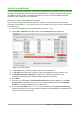Operation Manual
Selecting sheets
You can select one or multiple sheets in Calc. It can be advantageous to select multiple sheets,
especially when you want to make changes to many sheets at once.
Single sheet
Click on the sheet tab for the sheet you want to select. The tab for the selected sheet becomes
white (default Calc setup).
Multiple contiguous sheets
To select multiple contiguous sheets:
1) Click on the sheet tab for the first desired sheet.
2) Move the mouse pointer over the sheet tab for the last desired sheet.
3) Hold down the Shift key and click on the sheet tab.
4) All tabs between these two selections will turn white (default Calc setup). Any actions that
you perform will now affect all highlighted sheets.
Multiple non-contiguous sheets
To select multiple non-contiguous sheets:
1) Click on the sheet tab for the first desired sheet.
2) Move the mouse pointer over the sheet tab for the second desired sheet.
3) Hold down the Ctrl key and click on the sheet tab.
4) Repeat as necessary.
5) The selected tabs will turn white (default Calc setup). Any actions that you perform will now
affect all highlighted sheets.
All sheets
Right-click a sheet tab and choose Select All Sheets from the context menu.
Working with columns and rows
Inserting columns and rows
Note
When you insert columns or rows, the cells take the formatting of the corresponding
cells in the next column to left or the row above.
Single column or row
Using the Sheet menu:
1) Select a cell, column, or row where you want the new column or row inserted.
2) Go to Sheet on the Menu bar and select either Insert > Columns > Columns Left or >
Columns Right or Insert > Rows > Rows Above or > Rows Below.
130 | Getting Started with LibreOffice 5.1