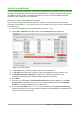Operation Manual
Figure 102: Customizing the Enter key
Selecting items in a spreadsheet
Selecting cells
Single cell
Left-click in the cell. You can verify your selection by looking in the Name Box on the Formula Bar
(Figure 92 on page 118).
Range of contiguous cells
A range of cells can be selected using the keyboard or the mouse.
To select a range of cells by dragging the mouse cursor:
1) Click in a cell.
2) Press and hold down the left mouse button.
3) Move the mouse around the screen.
4) Once the desired block of cells is highlighted, release the left mouse button.
To select a range of cells without dragging the mouse:
1) Click in the cell which is to be one corner of the range of cells.
2) Move the mouse to the opposite corner of the range of cells.
3) Hold down the Shift key and click.
Tip
You can also select a contiguous range of cells by first clicking in the Selection mode
field on the Status Bar (Figure 94 on page 120) and selecting Extending selection
before clicking in the opposite corner of the range of cells. Make sure to change back
to Standard selection or you may find yourself extending a cell selection
unintentionally.
To select a range of cells without using the mouse:
1) Select the cell that will be one of the corners in the range of cells.
2) While holding down the Shift key, use the cursor arrows to select the rest of the range.
128 | Getting Started with LibreOffice 5.1