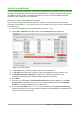Operation Manual
Keyboard
shortcut
Cell navigation
Ctrl+← Moves cell focus to the last column on the left containing data in that row if cell
focus is on a blank cell.
Moves cell focus to the first column on the left in the same range of occupied
cells in that row if cell focus is on a cell containing data.
Moves cell focus to the first column in that row if there are no more cells
containing data.
Ctrl+↑ Moves cell focus from a blank cell to the first cell above containing data in the
same column.
Moves cell focus to the first row in the same range of occupied cells if cell focus is
on a cell containing data.
Moves cell focus from the last cell containing data to the cell in the same column
in the last row of the spreadsheet.
Ctrl+↓ Moves cell focus from a blank cell to the first cell below containing data in the
same column.
Moves cell focus to the last row in the same range of occupied cells in that
column if cell focus is on a cell containing data.
Moves cell focus from the last cell containing data to the cell in the same column
in the last row of the spreadsheet.
Ctrl+Home Moves cell focus from anywhere on the spreadsheet to Cell A1 on the same
sheet.
Ctrl+End Moves cell focus from anywhere on the spreadsheet to the last cell in the lower
right-hand corner of the rectangular area of cells containing data on the same
sheet.
Alt+Page Down Moves cell focus one screen to the right (if possible).
Alt+Page Up Moves cell focus one screen to the left (if possible).
Ctrl+Page Down Moves cell focus to the same cell on the next sheet to the right in sheet tabs if the
spreadsheet has more than on sheet.
Ctrl+Page Up Moves cell focus to the same cell on the next sheet to the left in sheet tabs if the
spreadsheet has more than on sheet.
Tab Moves cell focus to the next cell on the right.
Shift+Tab Moves cell focus to the next cell on the left.
Enter Moves cell focus down one cell (unless changed by user).
Shift+Enter Moves cell focus up one cell (unless changed by user).
Customizing the Enter key
You can customize the direction in which the Enter key moves the cell focus by going to Tools >
Options > LibreOffice Calc > General. Select the direction cell focus moves from the drop-down
list. Depending on the file being used or the type of data being entered, setting a different direction
can be useful. The Enter key can also be used to switch into and out of editing mode. Use the first
two options under Input settings in Figure 102 to change the Enter key settings.
Chapter 5 Getting Started with Calc | 127