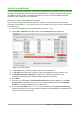Operation Manual
• Using the Navigator – press the F5 key to open the Navigator dialog (Figure 99) or click
the Navigator Tab button in the open Sidebar. Type the cell reference into the Column and
Row fields and press the Enter key.
• Using the Enter key – pressing Enter moves the cell focus down in a column to the next
row. Pressing Shift+Enter moves the focus up in a column to the previous row.
• Using the Tab key – pressing Tab moves the cell focus right in a row to the next column.
Pressing Shift+Tab moves the focus to the left in a row to the previous column.
• Using the arrow keys – pressing the arrow keys on the keyboard moves the cell focus in
the direction of the arrow pressed.
• Using Home, End, Page Up and Page Down
– Home moves the cell focus to the start of a row.
– End moves the cell focus to the last cell on the right in the row that contains data.
– Page Down moves the cell focus down one complete screen display.
– Page Up moves the cell focus up one complete screen display.
Figure 99: Navigator dialog in Calc
Sheet navigation
Each sheet in a spreadsheet is independent of the other sheets, though references can be linked
from one sheet to another. There are three ways to navigate between sheets in a spreadsheet:
• Using the Navigator – when the Navigator is open (Figure 99), double-click on any of the
listed sheets to select the sheet.
• Using the keyboard – use key combinations Ctrl+Page Down to move one sheet to the
right and Ctrl+Page Up to move one sheet to the left.
• Using the mouse – click on one of the sheet tabs at the bottom of the spreadsheet to
select that sheet.
If your spreadsheet contains a lot of sheets, then some of the sheet tabs may be hidden behind the
horizontal scroll bar at the bottom of the screen. If this is the case:
• Using the four buttons to the left of the sheet tabs can move the tabs into view (Figure 100).
• Dragging the scroll bar edge to the right may reveal all the tabs.
Chapter 5 Getting Started with Calc | 125