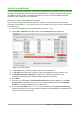Operation Manual
Saving spreadsheets
To save a spreadsheet, see Chapter 1 Introducing LibreOffice for more details on how to save files
manually or automatically. Calc can also save spreadsheets in a range of formats and also export
spreadsheets to PDF, HTML, and XHTML file formats; see the Calc Guide Chapter 6 Printing,
Exporting, and E-mailing for more information.
Saving in other spreadsheet formats
If you need to exchange files with users who are unable to receive spreadsheet files in Open
Document Format (ODF) (*.ods), which Calc uses as default format, you can save a spreadsheet
in another format.
1) Save the spreadsheet in Calc spreadsheet file format (*.ods).
2) Select File > Save As on the Menu bar to open the Save As dialog (Figure 96).
Figure 96: Save As dialog
3) In File name, you can enter a new file name for the spreadsheet.
4) In File type drop-down menu, select the type of spreadsheet format you want to use.
5) If Automatic file name extension is selected, the correct file extension for the
spreadsheet format you have selected will be added to the file name.
6) Click Save.
7) Each time you click Save, the Confirm File Format dialog opens (Figure 97). Click Use
[xxx] Format to continue saving in your selected spreadsheet format or click Use ODF
Format to save the spreadsheet in Calc ODS format.
8) If you select Text CSV format (*.csv) for your spreadsheet, the Export Text File dialog
(Figure 98) opens. Here you can select the character set, field delimiter, text delimiter, and
so on to be used for the CSV file.
Chapter 5 Getting Started with Calc | 123