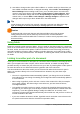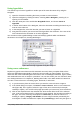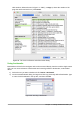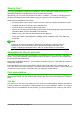Operation Manual
Cell selection information
Sheet number Page style
Insert/overwrite mode
Selection mode
Unsaved changes
Digital signature
Cell or object information
Zoom slider & percentage
Figure 94: Calc status bar
Sidebar
The Calc Sidebar (View > Sidebar) is located on the right side of the window. It is a mixture of
toolbar and dialog. It is similar to the sidebar in Writer (shown in Chapter 1 and Chapter 4 of this
book) and consists of five decks: Properties, Styles and Formatting, Gallery, Navigator, and
Functions. Each deck has a corresponding icon on the Tab panel to the right of the sidebar,
allowing you to switch between them.
The decks are described below.
• Properties: This deck includes four content panels.
– Styles: Access to the available cell styles, update cell styles, and new cell styles.
– Character: Controls for formatting the text, such as font family, size, and color. Some
controls, such as superscript, only become active when the text cursor is active in the
Input line of the Formula bar or the cell.
– Alignment: Controls to align the text in various ways, including horizontal and vertical
alignment, wrapping, indenting, merging, text orientation, and vertical stacking.
– Cell Appearance: Controls to set the appearance options, including cell background
color, cell border formats including line color and style, and grid lines.
– Number Format: Quickly change the format of numbers including decimals, currency,
dates, or numeric text. Numerical and label field controls for Forms are also available.
Each of these panels has a More Options button, which opens a dialog giving a greater
number of options. These dialogs lock the document for editing until they are closed.
• Styles and Formatting: This deck contains a single panel, which is the same as that
opened by selecting the Styles and Formatting button (F11) from the Text Formatting
toolbar.
• Gallery: This deck contains a single panel, which is the same as that opened by selecting
Gallery from the Standard toolbar or Tools > Gallery from the Menu bar.
• Navigator: This deck contains a single panel, which is essentially the same as the
Navigator window opened by clicking the Navigator button on the Standard toolbar or
selecting View > Navigator (F5) from the Menu bar. Only the Contents button is absent in
the Sidebar’s Navigator panel.
• Functions: This deck contains a single panel, which is the same as the window opened by
selecting Insert > Function... from the Menu bar.
To the right side of the title bar of each open deck is a Close button (X), which closes the deck to
leave only the Tab bar open. Clicking on any Tab button reopens the deck.
To hide the Sidebar, or reveal it if already hidden, click on the edge Hide/Show button. To adjust
the deck width, drag on the left edge of the sidebar.
120 | Getting Started with LibreOffice 5.1