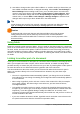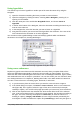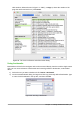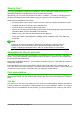Operation Manual
Spreadsheet layout
Individual cells
The main section of the workspace in Calc displays the cells in the form of a grid. Each cell is
formed by the intersection of one column and one row in the spreadsheet.
At the top of the columns and the left end of the rows are a series of header boxes containing
letters and numbers. The column headers use an alpha character starting at A and go on to the
right. The row headers use a numerical character starting at 1 and go down.
These column and row headers form the cell references that appear in the Name Box on the
Formula Bar (Figure 92). If the headers are not visible on the spreadsheet, go to View on the Menu
bar and select Column & Row Headers.
Sheet tabs
In Calc, you can have more than one sheet in a spreadsheet. At the bottom of the grid of cells in a
spreadsheet are sheet tabs indicating how many sheets there are in the spreadsheet. Clicking on a
tab enables access to each individual sheet and displays that sheet. An active sheet is indicated
with a white tab (default Calc setup). You can also select multiple sheets by holding down the Ctrl
key while clicking on the sheet tabs.
To change the default name for a sheet (Sheet1, Sheet2, and so on), right-click on a sheet tab and
select Rename Sheet from the context menu. A dialog opens, in which you can type a new name
for the sheet. Click OK when finished to close the dialog.
To change the color of a sheet tab, right-click on the tab and select Tab Color from the context
menu to open the Tab Color dialog (Figure 93). Select a color and click OK when finished to close
the dialog. To add new colors to this color palette, see Chapter 14 Customizing LibreOffice.
Figure 93: Tab color dialog
Status bar
The Calc status bar (Figure 94) provides information about the spreadsheet as well as quick and
convenient ways to change some of its features. Most of the fields are similar to those in other
components of LibreOffice; see Chapter 1 Introducing LibreOffice in this guide and the Calc Guide
Chapter 1 Introducing Calc for more information.
Chapter 5 Getting Started with Calc | 119