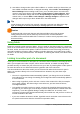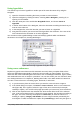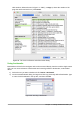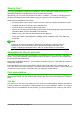Operation Manual
Figure 91: Calc main dialog
Menu bar
When you select an item on the Menu bar, a sub-menu drops down to show commands. You can
also customize the Menu bar; see Chapter 14 Customizing LibreOffice for more information.
• File – contains commands that apply to the entire document; for example, Open, Save,
Wizards, Export as PDF, Print, Digital Signatures.
• Edit – contains commands for editing the document; for example, Undo, Copy, Changes,
Fill, Plug-in.
• View – contains commands for modifying how the Calc user interface looks; for example,
Toolbars, Column & Row Headers, Full Screen, Zoom.
• Insert – contains commands for inserting elements into a spreadsheet; for example,
Pictures, Frames, Special Characters, Charts, Functions.
• Format – contains commands for modifying the layout of a spreadsheet; for example, Cells,
Page, Styles and Formatting, Alignment.
• Sheet – contains the most often used commands for table handling, such as Insert and
Delete Cells, Columns, Rows, and Sheets, as well as Comments and Cell fill.
• Tools – contains various functions to help you check and customize the spreadsheet; for
example, Spelling, Share Document, Gallery, Macros.
• Data – contains commands for manipulating data in the spreadsheet; for example, Define
Database Range, Sort, Statistics, Pivot Tables, Consolidate.
• Window – contains commands for the display window; for example, New Window, Split.
• Help – contains links to the LibreOffice help system and other miscellaneous functions; for
example, Help, License Information, and Check for Updates.
Chapter 5 Getting Started with Calc | 117
Active cell
Menu bar
Standard toolbar Formatting toolbar
Status bar
Sidebar
Sheet tab
Title bar
Active cell reference
(Name box)
Column
headers
Row headers
Formula bar