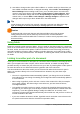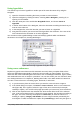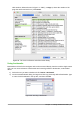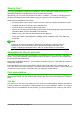Operation Manual
Using hyperlinks
The easiest way to insert a hyperlink to another part of the same document is by using the
Navigator:
1) Open the document containing the items you want to cross-reference.
2) Open the Navigator by clicking its button, choosing View > Navigator, pressing F5, or
opening it in the Sidebar.
3) Click the arrow part of the combination Drag Mode button, and choose Insert as
Hyperlink.
4) In the list at the bottom of the Navigator, select the document containing the item that you
want to cross-reference.
5) In the Navigator list, select the item that you want to insert as a hyperlink.
6) Drag the item to where you want to insert the hyperlink in the document. The name of the
item is inserted in the document as an active hyperlink.
You can also use the Hyperlink dialog to insert and modify hyperlinks within and between
documents. See Chapter 12, Creating Web Pages.
Figure 88: Inserting a hyperlink using the Navigator
Using cross-references
Replace any typed cross-references with automatic ones and, when you update fields, all the
references will update automatically to show the current wording or page numbers. The Cross-
references tab of the Fields dialog lists some items, such as headings, bookmarks, figures, tables,
and numbered items such as steps in a procedure. You can also create your own reference items;
see “Setting References” in Chapter 14, Working with Fields, in the Writer Guide for instructions.
To insert a cross-reference to a heading, figure, bookmark, or other item:
1) In your document, place the cursor where you want the cross-reference to appear.
2) If the Fields dialog is not open, click Insert > Cross-reference. On the Cross-references
tab (Figure 89), in the Type list, select the type of item to be referenced (for example,
Heading or Figure). You can leave this page open while you insert many cross-references.
3) Click on the required item in the Selection list, which shows all the items of the selected
type. In the Insert reference to list, choose the format required. The list varies according to
the Type. The most commonly used options are Reference (to insert the full text of a
heading or caption), Category and Number (to insert a figure number preceded by the
word Figure or Table, but without the caption text), Numbering (to insert only the figure or
112 | Getting Started with LibreOffice 5.1