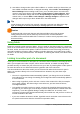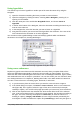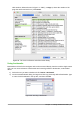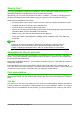Operation Manual
3) Use Writer’s change marks (often called “redlines” or “revision marks”) to show where you
have added or deleted material, or changed formatting. Choose Edit > Track Changes >
Record Changes before starting to edit. Later, you or another person can review and
accept or reject each change. Choose Edit > Track Changes > Show Changes. Right-
click on an individual change and choose Accept Change or Reject Change from the
context menu, or choose Edit > Track Changes > Manage Changes to view the list of
changes and accept or reject them. Details are in the Writer Guide.
Tip
Not all changes are recorded. For example, changing a tab stop from align left to align
right, and changes in formulas (equations) or linked graphics are not recorded.
Caution
A document with active track changes and changes hidden carries the document
editing history that may not be noticed by the current user. Contents deleted or
modified can be recovered. While this is a feature, it is also a security exposure of the
document history.
Using fields
Fields are extremely useful features of Writer. They are used for data that changes in a document
(such as the current date or the total number of pages) and for inserting document properties such
as name, author, and date of last update. Fields are the basis of cross-referencing (see below);
automatic numbering of figures, tables, headings, and other elements; and a wide range of other
functions—far too many to describe here. See Chapter 14, Working with Fields, in the Writer Guide
for details.
Linking to another part of a document
If you type in cross-references to other parts of a document, those references can easily get out of
date if you reorganize the order of topics, add or remove material, or reword a heading. Writer
provides two ways to ensure that your references are up to date, by inserting links to other parts of
the same document or to a different document: hyperlinks and cross-references.
The two methods have the same result if you Ctrl+click the link when the document is open in
Writer: you are taken directly to the cross-referenced item. However, they also have major
differences:
• The text in a hyperlink does not automatically update if you change the text of the linked
item (although you can change it manually), but changed text does automatically update in
a cross-reference.
• When using a hyperlink, you do not have a choice of the content of the link (for example
text or page number), but when using a cross-reference, you have several choices,
including bookmarks.
• To hyperlink to an object such as a graphic, and have the hyperlink show useful text such
as Figure 6, you need to give such an object a useful name (instead of a default name like
Graphics6), or use the Hyperlink dialog to modify the visible text. In contrast, cross-
references to figures with captions automatically show useful text, and you have a choice of
several variations of the name.
• If you save a Writer document to HTML, hyperlinks remain active but cross-references do
not. (Both remain active when the document is exported to PDF.)
Chapter 4 Getting Started with Writer | 111