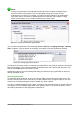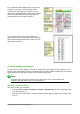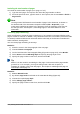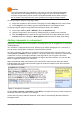Operation Manual
Creating indexes and bibliographies
Indexes and bibliographies work in a similar way to tables of contents. Chapter 12, Creating Tables
of Contents, Indexes, and Bibliographies, in the Writer Guide describes the process in detail.
In addition to alphabetical indexes, other types of indexes supplied with Writer include those for
illustrations, tables, and objects, and you can even create a user-defined index. For example, you
might want an index containing only the scientific names of species mentioned in the text, and a
separate index containing only the common names of species. Before creating some types of
indexes, you first need to create index entries embedded in your Writer document.
Working with graphics
Graphics in Writer are of three basic types:
• Image files, including photos, drawings, scanned images, and others
• Diagrams created using LibreOffice’s drawing tools
• Charts created using LibreOffice’s Chart component
See Chapter 11, Graphics, the Gallery, and Fontwork, in this book and Chapter 8, Working with
Graphics, in the Writer Guide.
Printing
See Chapter 10, Printing, Exporting, and E-mailing, in this book and Chapter 5, Printing, Exporting,
Faxing, and E-mailing, in the Writer Guide for details on previewing pages before printing, selecting
print options, printing in black and white on a color printer, printing brochures, and other printing
features.
Using mail merge
Writer provides very useful features to create and print:
• Multiple copies of a document to send to a list of different recipients (form letters)
• Mailing labels
• Envelopes
All these facilities use a registered data source (a spreadsheet or database containing the name
and address records and other information). Chapter 11, Using Mail Merge, in the Writer Guide
describes the process.
Tracking changes to a document
You can use several methods to keep track of changes made to a document.
1) Make your changes to a copy of the document (stored in a different folder, or under a
different name, or both), then use Writer to combine the two files and show the differences.
Choose Edit > Track Changes > Compare Document. This technique is particularly
useful if you are the only person working on the document, as it avoids the increase in file
size and complexity caused by the other methods.
2) Save versions that are stored as part of the original file. However, this method can cause
problems with documents of non-trivial size or complexity, especially if you save a lot of
versions. Avoid this method if you can.
110 | Getting Started with LibreOffice 5.1