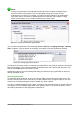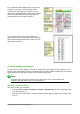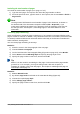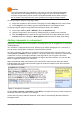Operation Manual
Caution
The small arrowheads (gray triangles) on the ruler are used for indenting paragraphs.
They are often in the same place as the page margins, so you need to be careful to
move the margin marker, not the arrows. The double-headed arrows shown in Figure
86 are mouse cursors shown in the correct position for moving the margin markers.
To change margins using the Page Style dialog:
1) Right-click anywhere in the text area on the page and select Page from the context menu.
2) On the Page tab of the dialog, type the required distances in the Margins boxes.
To change margins using the Page panel of the Properties deck of the Sidebar:
1) On the open Sidebar (View > Sidebar) select the Properties tab.
2) Open the Page panel if is not open by clicking the plus (+) symbol in the panel title
3) Click the Margin button to open the sub-panel and enter the required dimensions in the
Custom size boxes (clicking the More Options button will open the Page Style dialog).
Adding comments to a document
Authors and reviewers often use comments to exchange ideas, ask for suggestions, or mark items
needing attention.
You can select a contiguous block of text, which may be multiple paragraphs, for a comment; or
you can select a single point at which the comment will be inserted.
To insert a comment, select the text, or place the cursor in the place the comment refers to, and
choose Insert > Comment or press Ctrl+Alt+C. The anchor point of the comment is connected by
a dotted line to a box on the right-hand side of the page where you can type the text of the
comment. A Comments button is also added to the right of the horizontal ruler; you can click this
button to toggle the display of the comments.
Writer automatically adds at the bottom of the comment the author’s name and a time stamp
indicating when the comment was created. Figure 87 shows an example of text with comments
from two different authors.
Figure 87: Example of comments
Choose Tools > Options > LibreOffice > User Data to configure the name you want to appear in
the Author field of the comment, or to change it.
If more than one person edits the document, each author is automatically allocated a different
background color.
108 | Getting Started with LibreOffice 5.1