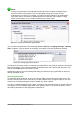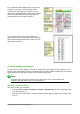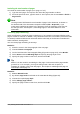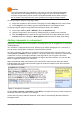Operation Manual
Figure 85: Restarting page numbering after a manual page break
Changing page margins
You can change page margins in three ways:
• Using the page rulers—quick and easy, but does not have fine control
• Using the Page Style dialog—can specify margins to two decimal places
• Using the Page panel on the Properties deck of the Sidebar
Caution
If you change the margins, the new margins affect the page style and will be shown in
the Page Style dialog the next time you open it.
Because the page style is affected, the changed margins apply to all pages using that
style.
To change margins using the rulers:
1) The gray sections of the rulers are the margins. Put the mouse cursor over the line between
the gray and white sections. The pointer turns into a double-headed arrow and displays the
current setting in a tool-tip.
2) Hold down the left mouse button and drag the mouse to move the margin.
Figure 86: Moving the margins
Chapter 4 Getting Started with Writer | 107