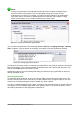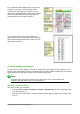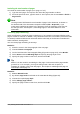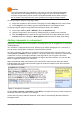Operation Manual
Including the total number of pages
To include the total number of pages (as in “page 1 of 12”):
1) Type the word “page” and a space, then insert the page number as above.
2) Press the space bar once, type the word “of” and a space, then choose Insert > Fields >
Page Count.
Note
The Page Count field inserts the total number of pages in the document, as shown on
the Statistics tab of the document’s Properties window (File > Properties). If you
restart page numbering anywhere in the document, then the total page count may not
be what you want. See Chapter 4, Formatting Pages, in the Writer Guide for more
information.
Restarting page numbering
Often you will want to restart the page numbering at 1, for example on the page following a title
page or a table of contents. In addition, many documents have the “front matter” (such as the table
of contents) numbered with Roman numerals and the main body of the document numbered in
Arabic numerals, starting with 1.
You can restart page numbering in two ways.
Method 1:
1) Place the cursor in the first paragraph of the new page.
2) Choose Format > Paragraph.
3) On the Text Flow tab of the Paragraph dialog (Figure 81 on page 102), select Breaks.
4) Select Insert and then With Page Style and specify the page style to use.
5) Specify the page number to start from, and then click OK.
Tip
Method 1 is also useful for numbering the first page of a document with a page number
greater than 1. For example, you may be writing a book, with each chapter in a
separate file. Chapter 1 may start with page 1, but Chapter 2 could begin with page 25
and Chapter 3 with page 51.
Method 2:
1) Insert > Manual break.
2) By default, Page break is selected on the Insert Break dialog (Figure 85).
3) Choose the required page Style.
4) Select Change page number.
5) Specify the page number to start from, and then click OK.
106 | Getting Started with LibreOffice 5.1