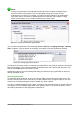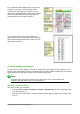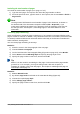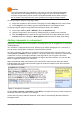Operation Manual
Note
Turning on hyphenation for paragraph Default Style affects all other paragraph styles
that are based on Default Style. You can individually change other styles so that
hyphenation is not active; for example, you might not want headings to be hyphenated.
Any styles that are not based on Default Style are not affected. See Chapter 3, Using
Styles and Templates, for more about styles based on other styles.
Figure 81: Turning on automatic hyphenation
You can also set hyphenation choices through Tools > Options > Language Settings > Writing
Aids. In Options, near the bottom of the dialog, scroll down to find the hyphenation settings.
Figure 82: Setting hyphenation options
To change the minimum number of characters for hyphenation, the minimum number of characters
before a line break, or the minimum number of characters after a line break, select the item, and
then click the Edit button in the Options section.
Hyphenation options set on the Writing Aids dialog are effective only if hyphenation is turned on
through paragraph styles.
Manual hyphenation
To manually hyphenate words, do not use a normal hyphen, which will remain visible even if the
word is no longer at the end of a line when you add or delete text or change margins or font size.
Instead, use a conditional hyphen, which is visible only when required.
To insert a conditional hyphen inside a word, click where you want the hyphen to appear and press
Ctrl+hyphen. The word will be hyphenated at this position when it is at the end of the line, even if
automatic hyphenation for this paragraph is switched off.
102 | Getting Started with LibreOffice 5.1