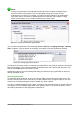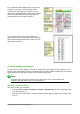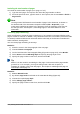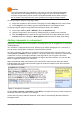Operation Manual
Using the Sidebar for Bullets and Numbering
The Bullets and Numbering features (drop-down palettes of tools) on the Paragraph panel on the
Properties deck of the Sidebar can also be used to create nested lists and access the Bullets and
Numbering dialog. However, the Sidebar does not include tools for promoting and demoting items
in the list, as found on the Bullets and Numbering toolbar.
1 Promote One Level 5 Insert Unnumbered
Entry
8 Move Up with Subpoints
2 Demote One Level 9 Move Down with Subpoints
3 Promote One Level with
Subpoints
6 Move Up 10 Restart Numbering
4 Demote One Level with
Subpoints
7 Move Down 11 Bullets and Numbering
Figure 79: Bullets and Numbering toolbar
Hyphenating words
You have several choices regarding hyphenation: let Writer do it automatically (using its
hyphenation dictionaries), insert conditional hyphens manually where necessary, or don’t
hyphenate at all.
Automatic hyphenation
To turn automatic hyphenation of words on or off:
1) Press F11 (⌘+T on Mac) to open the Styles and Formatting window, or, if the Sidebar is
open, click on the Styles and Formatting tab to open the Styles and Formatting deck.
2) On the Paragraph Styles page (Figure 80), right-click on Default Style and select Modify.
Figure 80: Modifying a style
3) On the Paragraph Style dialog (Figure 81), go to the Text Flow page.
4) Under Hyphenation, select or deselect the Automatically option. Click OK to save.
Chapter 4 Getting Started with Writer | 101