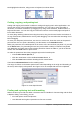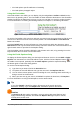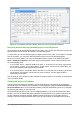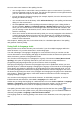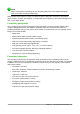Operation Manual
Autoformatting
You can set Writer to format parts of a document automatically according to the choices made on
the Options page of the AutoCorrect dialog (Tools > AutoCorrect > AutoCorrect Options).
Tip
If you notice unexpected formatting changes occurring in your document, this is the first
place to look for the cause. In most cases Undo (Ctrl+Z) fixes the issue.
The Help describes each of these choices and how to activate the autoformats. Some common
unwanted or unexpected formatting changes include:
• Horizontal lines. If you type three or more hyphens (---), underscores (___) or equal signs
(===) on a line and then press Enter, the paragraph is replaced by a horizontal line as wide
as the page. The line is actually the lower border of the preceding paragraph.
• Bulleted and numbered lists. A bulleted list is created when you type a hyphen (-), star (*),
or plus sign (+), followed by a space or tab at the beginning of a paragraph. A numbered list
is created when you type a number followed by a period (.), followed by a space or tab at
the beginning of a paragraph. Automatic numbering is only applied to paragraphs formatted
with the Default, Text body or Text body indent paragraph styles.
To turn autoformatting on or off, choose Format > AutoCorrect and select or deselect the items on
the list.
Creating numbered or bulleted lists
There are several ways to create numbered or bulleted lists:
• Use autoformatting, as described above.
• Use list (numbering) styles, as described in Chapter 6, Introduction to Styles, and Chapter
7, Working with Styles, in the Writer Guide.
• Use the Numbering and Bullets buttons on the Formatting toolbar or on the Paragraph
panel of the Sidebar’s Properties deck: select the paragraphs for the list, and then click the
appropriate button on the toolbar or in the Sidebar.
Note
It is a matter of personal preference whether you type your information first, then apply
numbering/bullets, or apply them as you type.
Using the Bullets and Numbering toolbar
You can create nested lists (where one or more list items has a sub-list under it, as in an outline)
by using the buttons on the Bullets and Numbering toolbar (Figure 79). You can move items up or
down the list, create sub-points, change the style of bullets, and access the Bullets and Numbering
dialog, which contains more detailed controls. Use View > Toolbars > Bullets and Numbering to
see the toolbar.
Note
If numbering or bullets are being applied automatically in a way that you find
inappropriate, you can switch them off temporarily by unchecking Format >
AutoCorrect > While Typing.
100 | Getting Started with LibreOffice 5.1