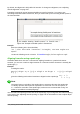Operation Manual
Changing formula appearance
Formula font size
Current formula font size
To change the font size used for a formula already inserted in Math or another LibreOffice module:
1) Click in the markup language in the Formula Editor.
2) Go to Format > Font size on the menu bar to open the Font Sizes dialog (Figure 271).
3) Select a different font size using the Base size spinner or type a new font size in the Base
Size box.
4) Click OK to save your changes and close the dialog. An example result when you change
font size is shown below.
Example
Default font size 12pt:
π ≃ 3.14159
After font size change to 18pt:
π ≃ 3.14159
Figure 271: Font Sizes dialog
Default formula font size
To change the default font size used for all formulas in Math or another LibreOffice module:
1) Before inserting any formulas into your document, go to Format > Font size on the menu
bar to open the Font Sizes dialog (Figure 271).
2) Select a different font size using the Base size spinner or type a new font size in the Base
Size box.
3) Click Default and confirm your changes to the base size font. Any formulas created from
this point on will use the new base size font for formulas.
4) Click OK to save your changes and close the Font Sizes dialog.
Note
If you have already inserted formulas into your document and you change the default
font size, only formulas inserted after the change in default font size will use the new
default settings. You have to individually change the font size of formulas already
inserted if you want these formulas to use the same font size as the default settings.
For more information on changing the font size, see the Math Guide.
Chapter 9 Getting Started with Math | 277