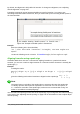Operation Manual
By default, text alignment is left-justified in formulas. To change text alignment, see “Adjusting
formula alignment” on page 279.
Formatting commands are not interpreted within text used in formulas. If you want to use
formatting commands within formula text, then you must break up the text using double quotes in
the Formula Editor.
Figure 270: Example of double quotes in formula text
Example
Enter the following in the Formula Editor:
"In " color blue bold "isosceles" "triangles, the base angles are
equal"
creates the following text in a formula
In isosceles triangles, the base angles are equal
Aligning formulas using equals sign
LibreOffice Math does not have a command for aligning formulas on a particular character.
However, you can use a matrix to align formulas on a character and this character is normally the
equals sign (=).
Example
Creating the matrix:
matrix{ alignr x+y # {}={} # alignl 2 ## alignr x # {}={} # alignl
2-y }
gives the following result where formulas are aligned on the equals sign
x + y = 2
x = 2− y
Note
The empty braces each side of the equals sign are necessary because the equals sign
is a binary operator and requires an expression on each side. You can use spaces, or `
or ~ characters each side of the equals sign, but braces are recommended as they are
easier to see within the markup language.
You can reduce the spacing on each side of the equals sign if you change the inter-column spacing
of the matrix. See “Adjusting formula spacing” on page 279 for information on how to adjust adjust
formula spacing.
276 | Getting Started with LibreOffice 5.0