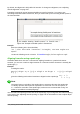Operation Manual
Writing derivatives
When writing derivatives, you have to tell Math that it is a fraction by using the over command.
The over command is combined with the character d for a total derivative or the partial
command for a partial derivative to achieve the effect of a derivative. Braces {} are used each
side of the element to surround the element and make the derivative as shown by the following
examples.
Examples
{df} over {dx} gives the result
df
dx
{partial f} over {partial y} gives the result
∂ f
∂ y
{partial^2 f} over {partial t^2} gives the result
∂
2
f
∂t
2
Note
To write function names with primes, as is normal in school notation, you must first add
the symbols to the catalog. See the Math Guide for more information.
Markup language characters as normal characters
Characters that are used as controls in markup language cannot be entered directly as normal
characters. These characters are: %, {, }, &, |, _, ^ and ". For example, you cannot write
2% = 0.02 in markup language and expect the same characters to appear in the formula. To
overcome this limitation in markup language, use one of the following methods:
• Use double quotes either side of the character to mark that character as text, for example
2"%"= 0.02 will appear in the formula as
2%=0.02
. However, this method cannot be
used for the double-quote character itself, see “Text in formulas” below.
• Add the character to the Math Catalog, for example the double quote character.
• Use commands, for example lbrace and rbrace give you literal braces
{}
.
Note
The Special Characters dialog used by other LibreOffice modules is not available in
Math. If you are going to regularly require special characters in Math, then it is
recommended to add the characters to the Math Catalog, see the Math Guide for more
information.
Text in formulas
To include text in a formula, you have to enclose it in double-quotes, for example x " for " x
>= 0 in markup language will create the formula
x for x≥0
. All characters, except double
quotes, can be used in text. However, if you require double quotes in the formula text, then you
have to create the text with double quotes in LibreOffice Writer, then copy and paste the text into
the Formula Editor as shown in Figure 270.
The font used for text in a formula will be the default font that has been set in the Fonts dialog. For
more information on how to change fonts used for in formulas, see “Changing formula appearance”
on page 277.
Chapter 9 Getting Started with Math | 275