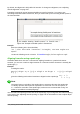Operation Manual
Unpaired brackets
When using brackets in a formula, Math expects that for every opening bracket there will be a
closing one. If you forget to add a closing bracket, Math places an inverted question mark next to
where the closing bracket should have been placed. This inverted question mark disappears when
all the brackets are paired. However, an unpaired bracket is sometimes necessary and you have
the following options.
Non-scalable brackets
A backslash \ is placed before a non-scalable bracket to indicate that the following character
should not be regarded as a bracket, but as a literal character.
For example, the unpaired brackets in the formula [ a; b [ are deliberate, but gives the result
¿
a ;b ¿
¿
. To remove the inverted question marks and create unpaired brackets, backslashes are
added. The formula now becomes \ [ a; b \ [ and the result
[ a ; b[
shows unpaired
brackets without the inverted question marks.
Scalable brackets
To create unpaired scalable brackets or braces in a formula, the markup commands left, right,
and none are used.
Example
You want to create the formula
|
x
|
=
{
x for x≥0
−x for x<0
and in the Formula Editor you enter abs
= x lbrace stack {x "for" x >= 0 # -x "for" x < 0. However, this gives the
incorrect result
¿
x for x≥0
−x for x<0
|
¿
|
x ¿
. To remove the inverted question marks and create the correct
formula, you have to use the markup commands left, right, and none. Change the
entry in the Formula Editor to abs x = left lbrace stack {x "for" x >= 0 # -x
"for" x < 0} right none and this creates the correct formula.
Recognizing functions
In the basic installation of Math, Math outputs functions in normal characters and variables in italic
characters. However, if Math fails to recognize a function, you can tell Math that you have just
entered a function. Enter the markup command func before a function forces Math to recognize
the following text as a function and uses normal characters.
For a full list of functions within Math, see the Math Guide.
Some Math functions have to be followed by a number or a variable. If these are missing, Math
places an inverted question mark where the missing number or variable should be. To remove the
inverted question mark and correct the formula, you have to enter a number, a variable or a pair of
empty brackets as a placeholder.
Tip
You can navigate through errors in a formula using the key F3 or the key combination
Shift+F3.
Chapter 9 Getting Started with Math | 273