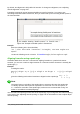Operation Manual
Math has recognized the minus sign as a prefix for the 1 and has therefore placed it in the
numerator of the fraction. If you wish to show that the whole fraction is negative, with the
minus sign in front of the fraction, you must put the fraction in braces to signify to Math that
the characters belong together.
Adding braces to into the markup language {1 over 2} gives the result
–
1
2
and the
whole fraction is now negative.
Example 3
When braces are used in markup language, they are used to define the layout of the formula
and are not displayed or printed. If you want to use braces within your formula, you use the
commands lbrace and rbrace within the markup language.
x over {–x + 1} gives the result
x
– x+1
Replace the braces using the commands lbrace and rbrace in the markup language.
Writing x over lbrace –x + 1 rbrace and the result is
x
{– x +1}
Brackets and matrices
If you want to use a matrix in a formula, you have to use a matrix command. For example, matrix
{ a # b ## c # d } gives the resulting matrix
a b
c d
in the formula, where rows are
separated by two hashes (#) and entries within each row are separated by one hash (#).
Normally, when you use brackets within a matrix, the brackets do not scale as the matrix increases
in size. For example, ( matrix { a # b ## c # d } ) gives the result
(
a b
c d
)
To overcome this problem of brackets with a matrix, LibreOffice Math provides scalable brackets
that grow in size to match the size of a matrix. The commands left( and right) have to be
used to create scalable brackets within a matrix. For example, left( matrix { a # b ## c
# d } right) gives the result
(
a b
c d
)
where the matrix is now bracketed by scalable brackets.
Scalable brackets can be used with any element of a formula, such as fraction, square root, and so
on.
Tip
Use the commands left[ and right] to obtain square brackets. A list of all brackets
available within Math can be found in Appendix A, Commands Reference, in the Math
Guide.
Tip
If you want all brackets to be scalable, go to Format > Spacing to open the Spacing
dialog. Click on Category, select Brackets from the drop-down list and then select the
option Scale all brackets.
272 | Getting Started with LibreOffice 5.0