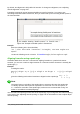Operation Manual
2) In Writer, Calc, Impress, or Draw, double-click on the formula, or right-click on the formula
and select Edit form the context menu to open the Formula Editor in editing mode. The
cursor is positioned at the start of the formula in the Formula Editor.
Note
If you cannot select a formula element using the cursor, click on the Formula Cursor
icon in the Tools toolbar to activate the formula cursor.
3) Select the formula element you want to change use one of the following methods:
– Click on the formula element in the preview window, position the cursor at the beginning
of the formula element in the Formula Editor, then select the formula element in the
Formula Editor.
– Double-click on the formula element in the preview window to select the formula
element in the Formula Editor.
– Position the cursor in the Formula Editor at the formula element you want to edit, then
select that formula element.
– Double-click directly on the formula element in the Formula Editor to select it.
4) Make your changes to the formula element you have selected.
5) Go to View > Update on the menu bar, or press the F9 key, or click on the Update icon
in the Tools toolbar to update the formula in the preview window or the document.
6) In Math, save your changes to the formula after editing.
7) In Writer, Calc, Impress, or Draw, click anywhere in your document away from the formula
to leave editing mode, then save the document to save your changes to the formula.
Formula layout
This section provides some advice on how to layout complex formulas in Math or in your
LibreOffice document.
Using braces
LibreOffice Math knows nothing about order of operation within a formula. You must use braces
(also known as curly brackets) to state the order of operations that occur within a formula. The
following examples show how brackets can be used in a formula.
Example 1
2 over x + 1 gives the result
2
x
+1
Math has recognized that the 2 before and the x after the over as belonging to the fraction,
and has represented them accordingly. If you want x+1 rather than x to be the denominator,
you must bracket them together using braces so that both will be placed there.
Inserting braces into 2 over {x + 1} gives the result
2
x+1
where x+1 is now the
denominator.
Example 2
– 1 over 2 gives the result
−1
2
Chapter 9 Getting Started with Math | 271